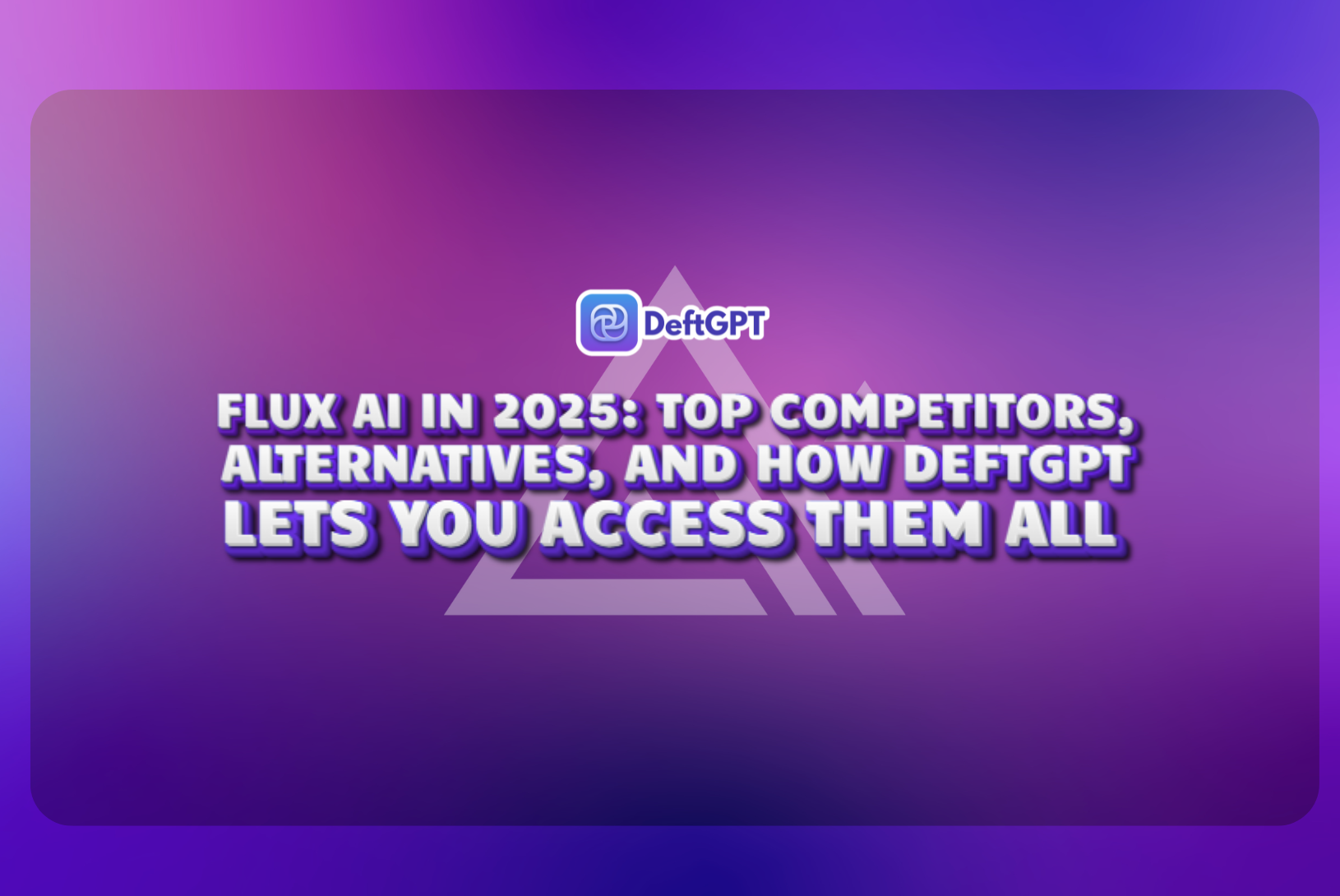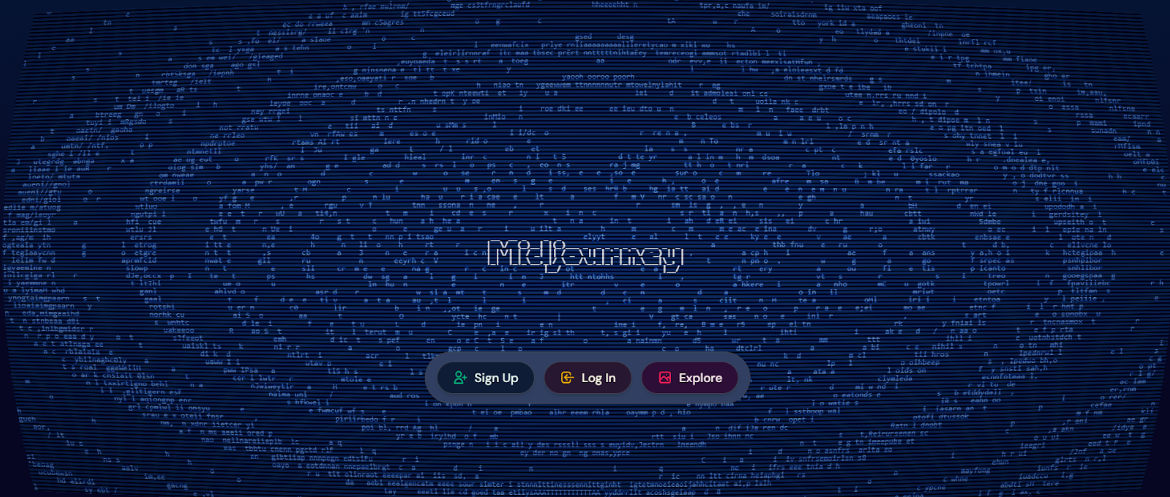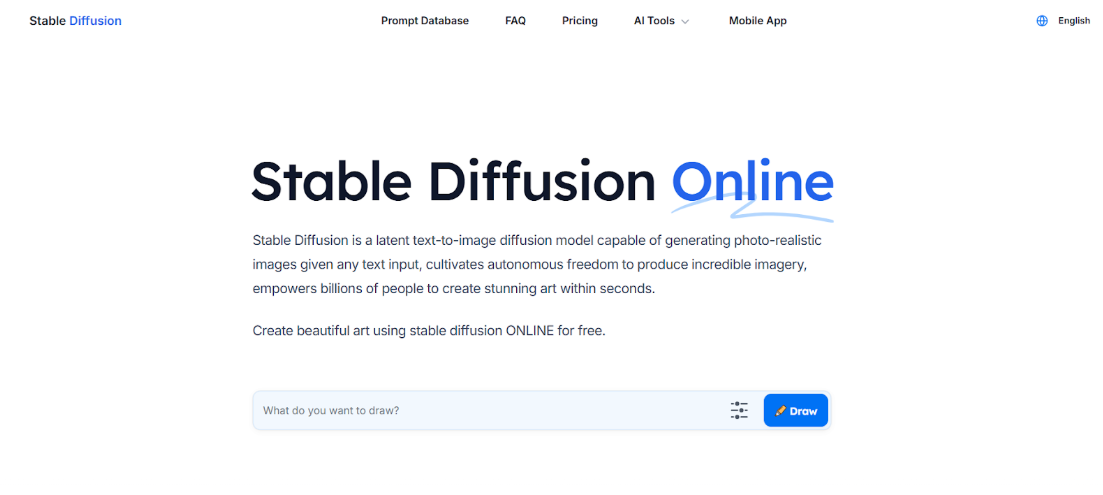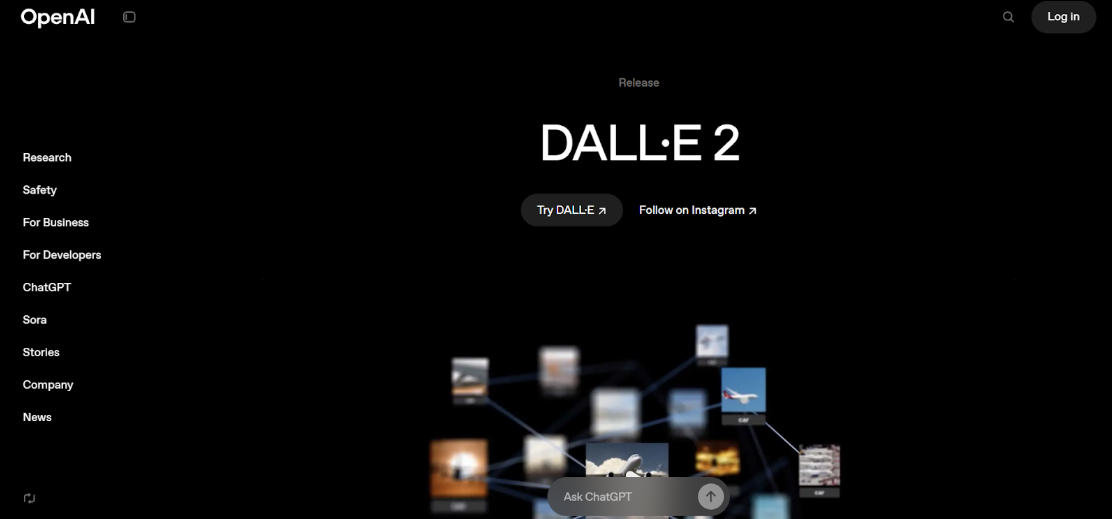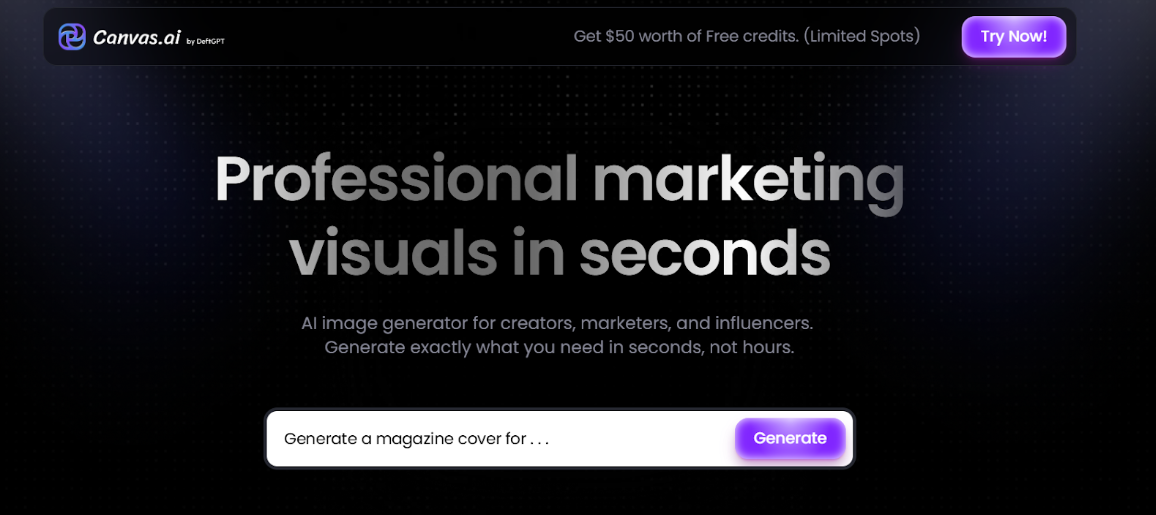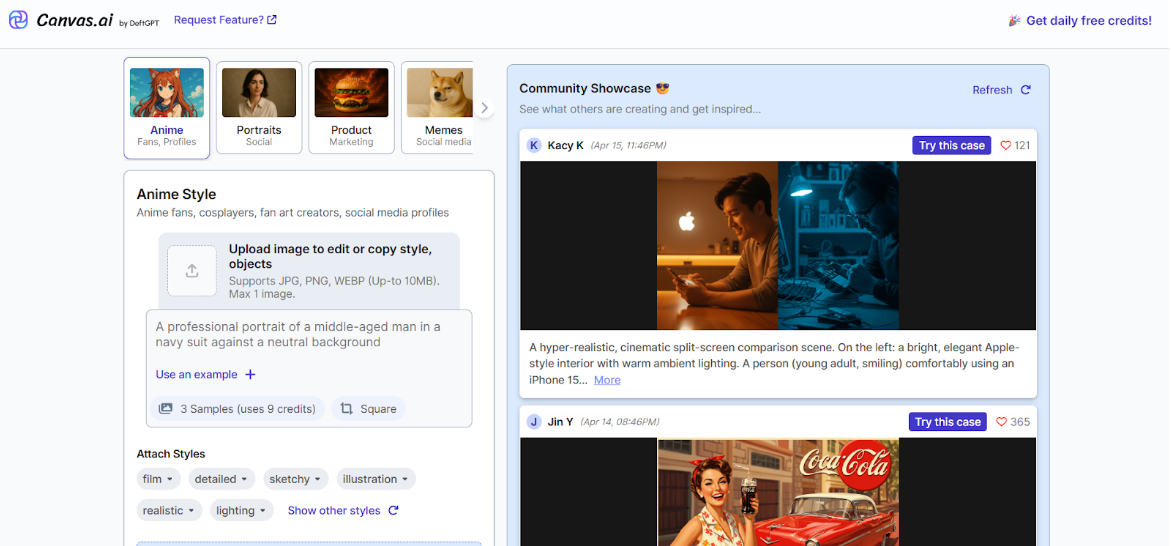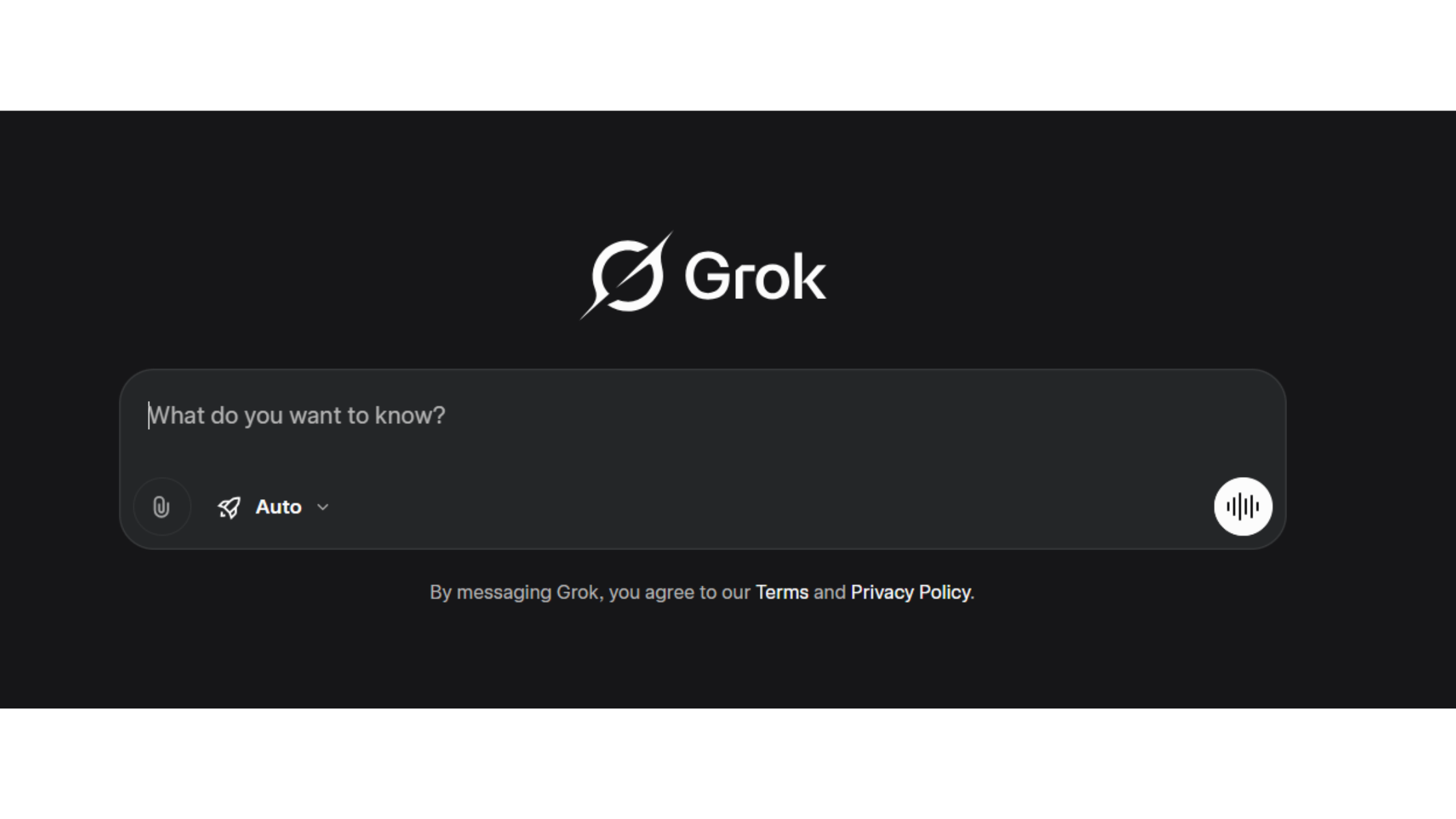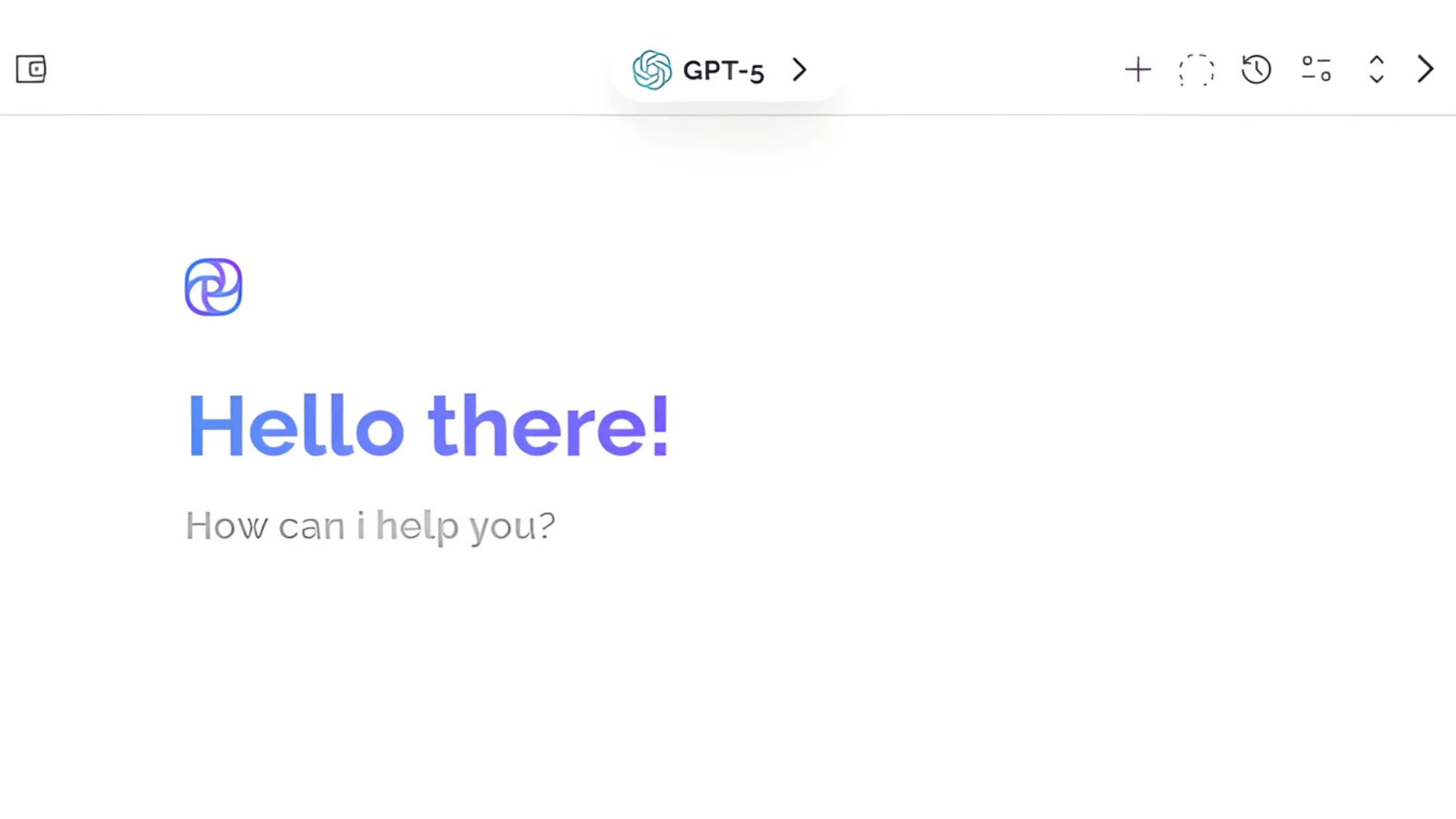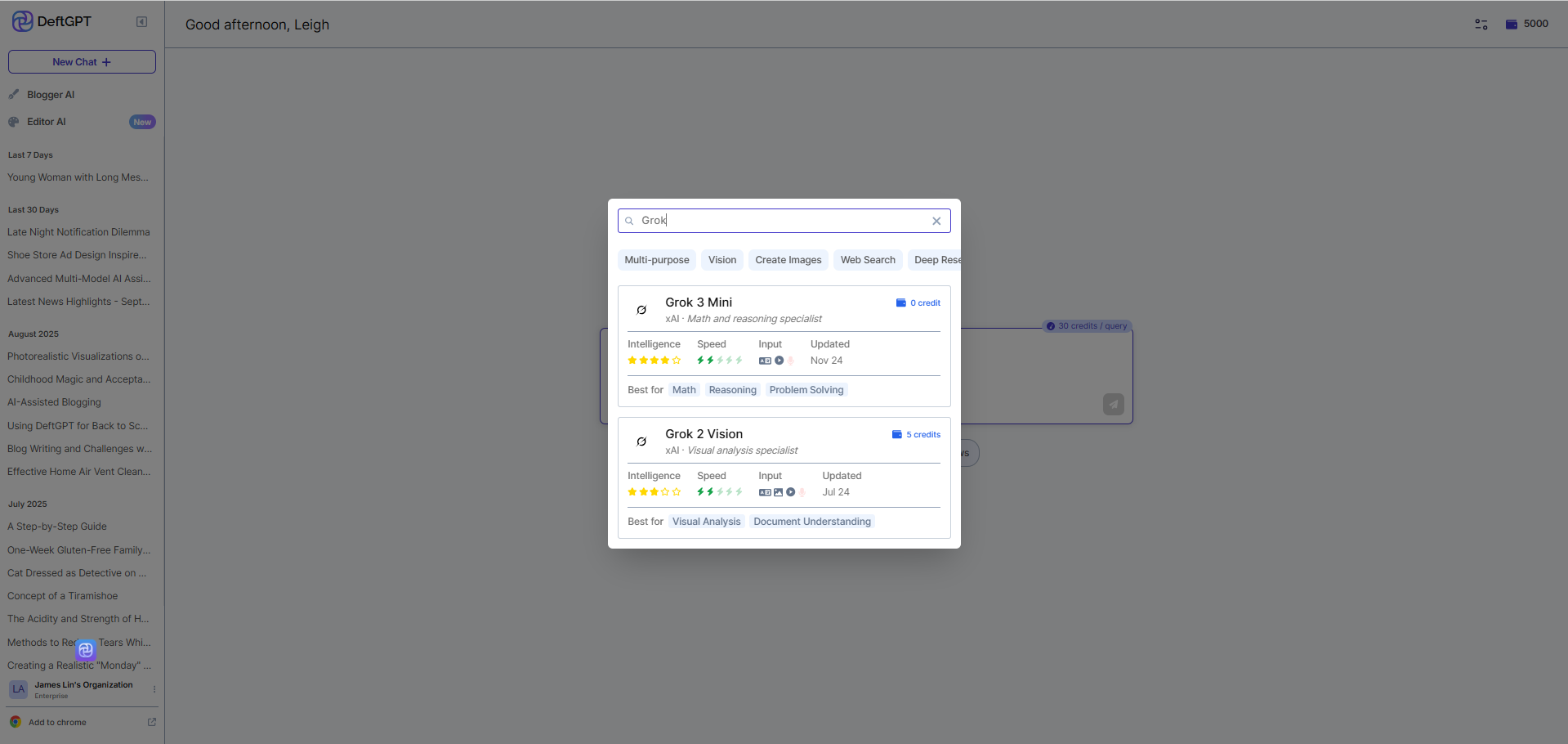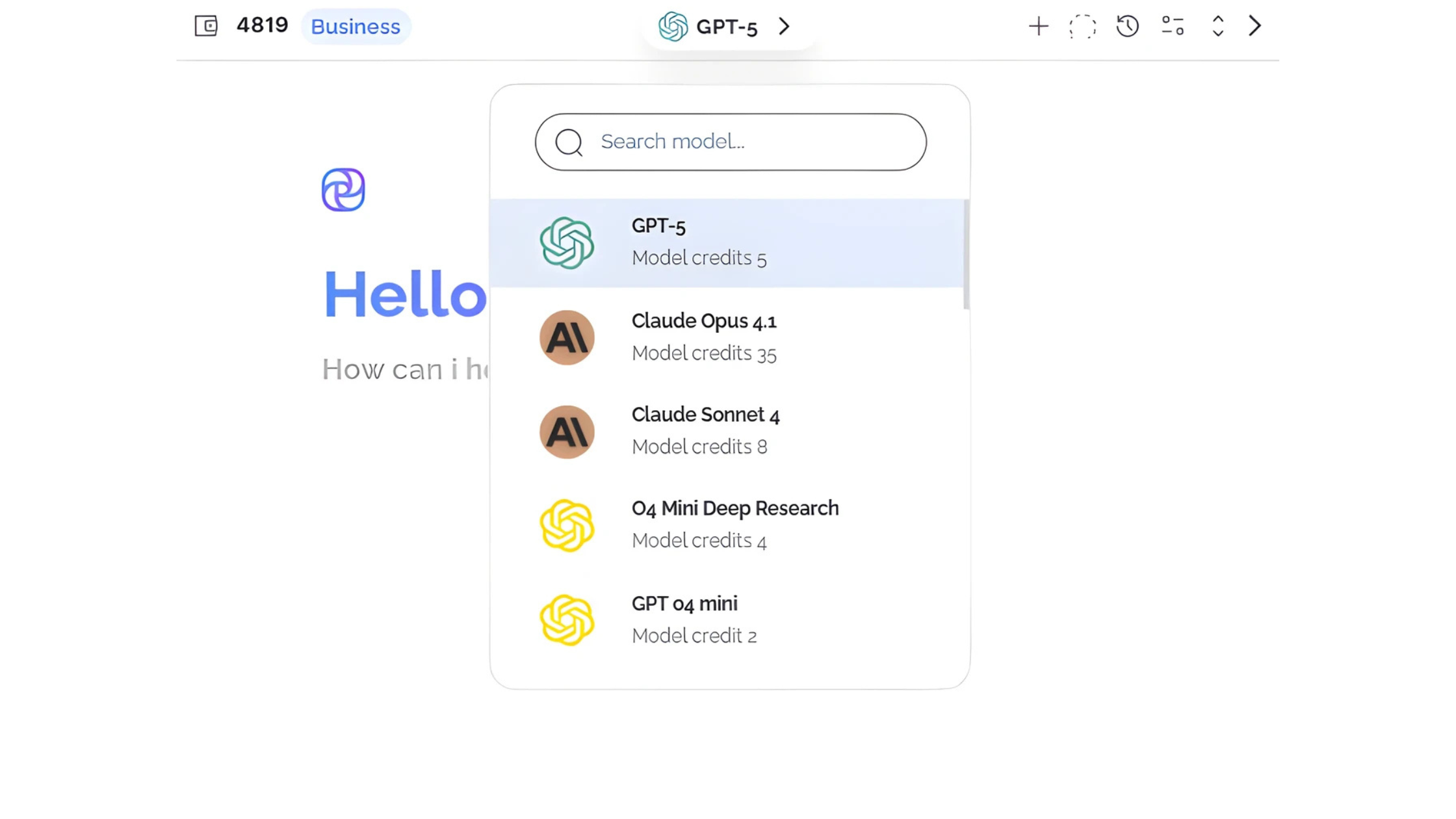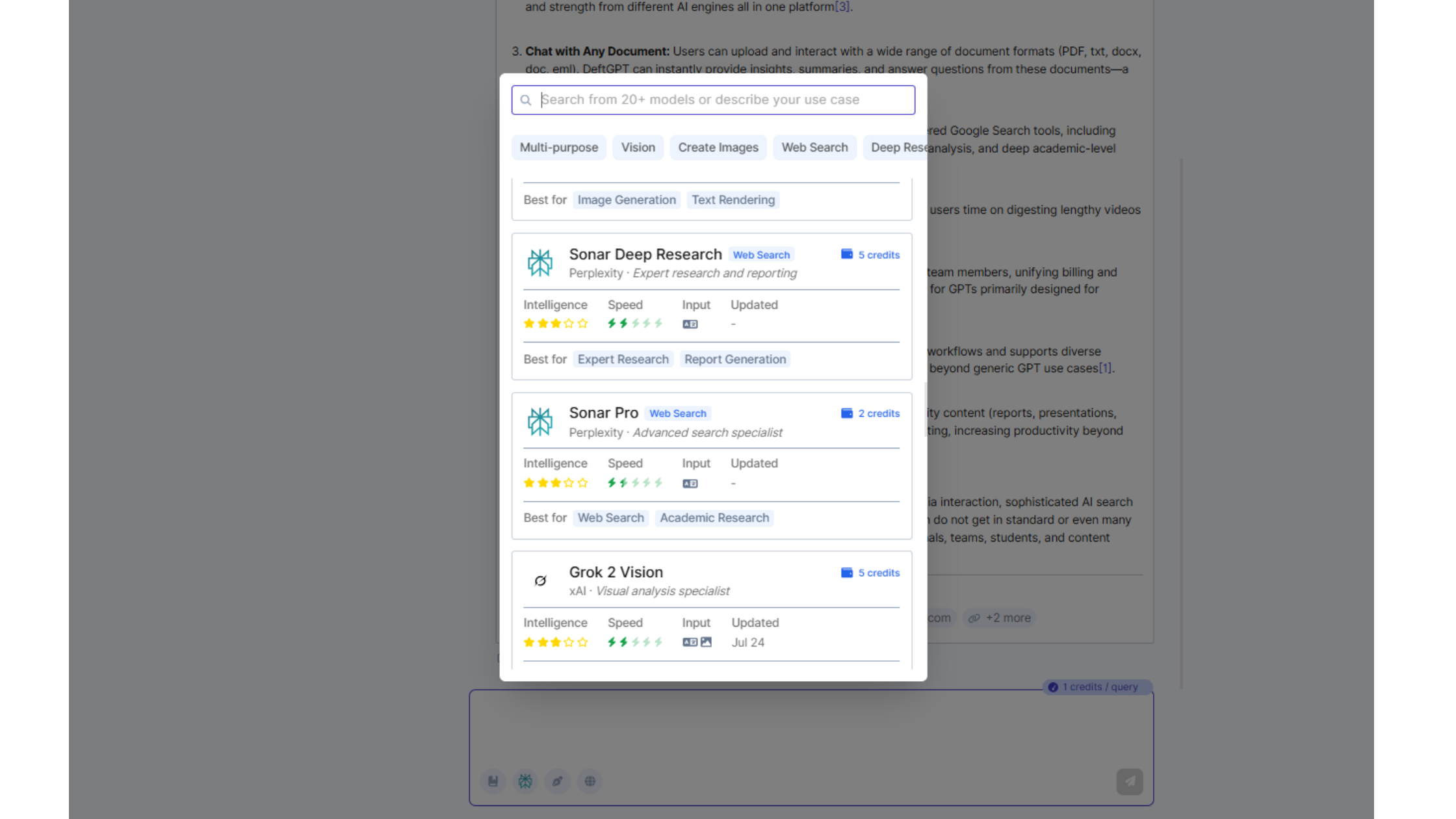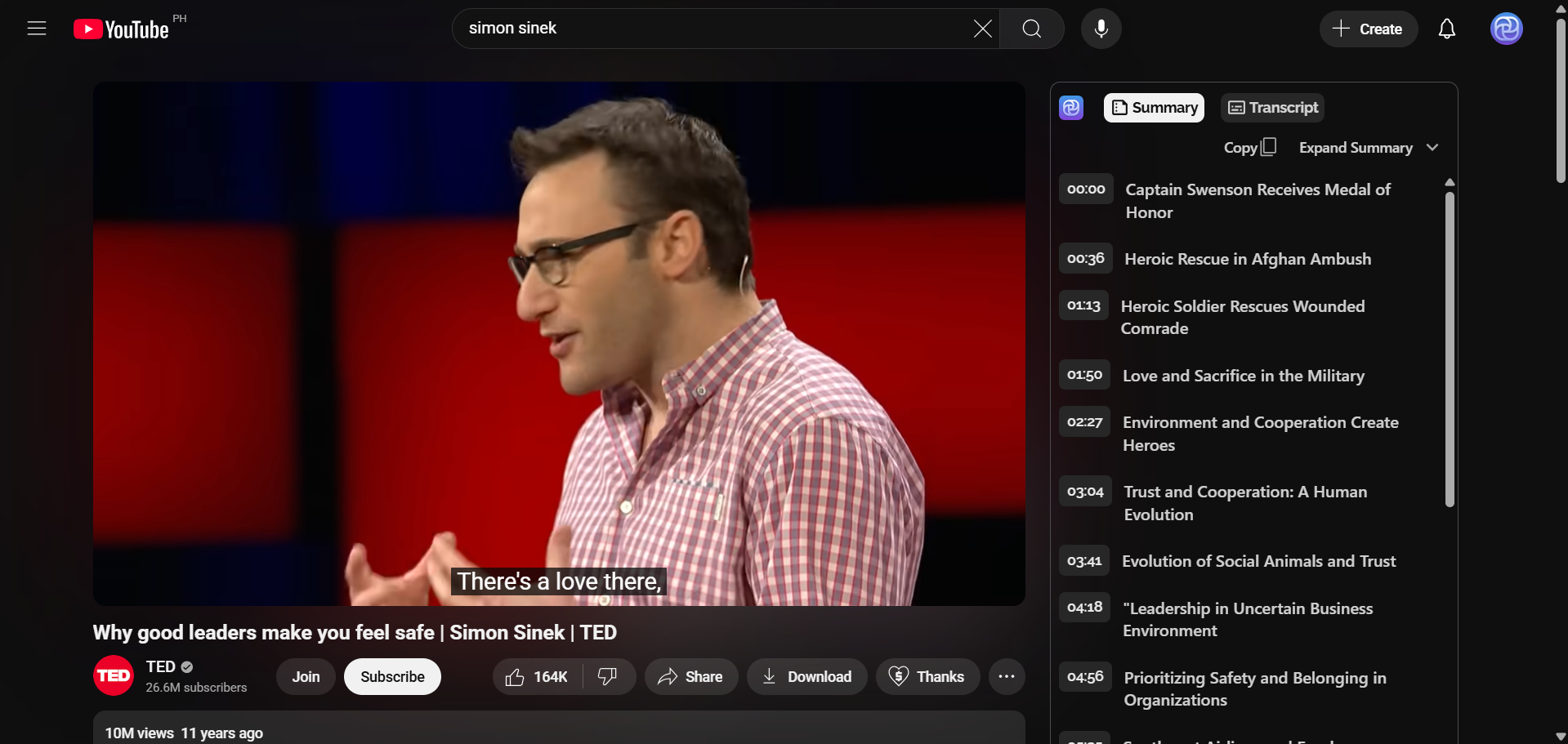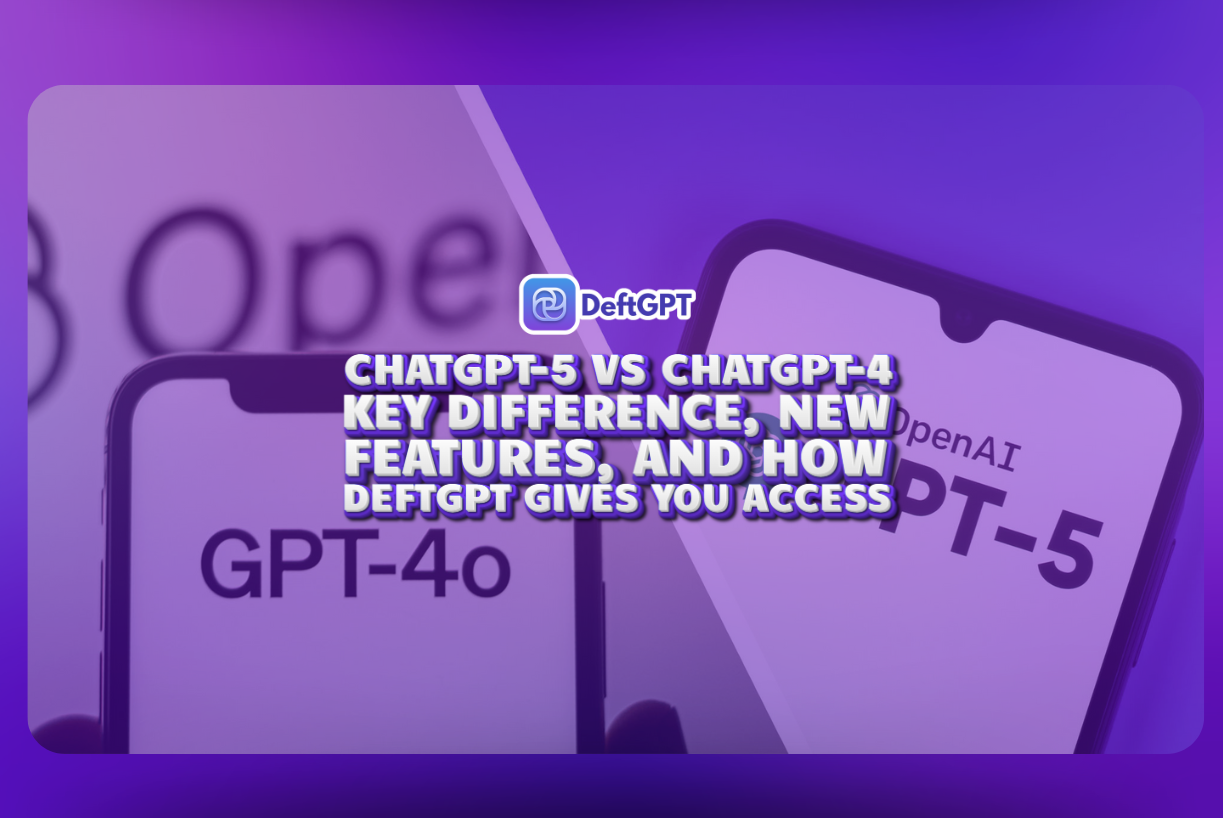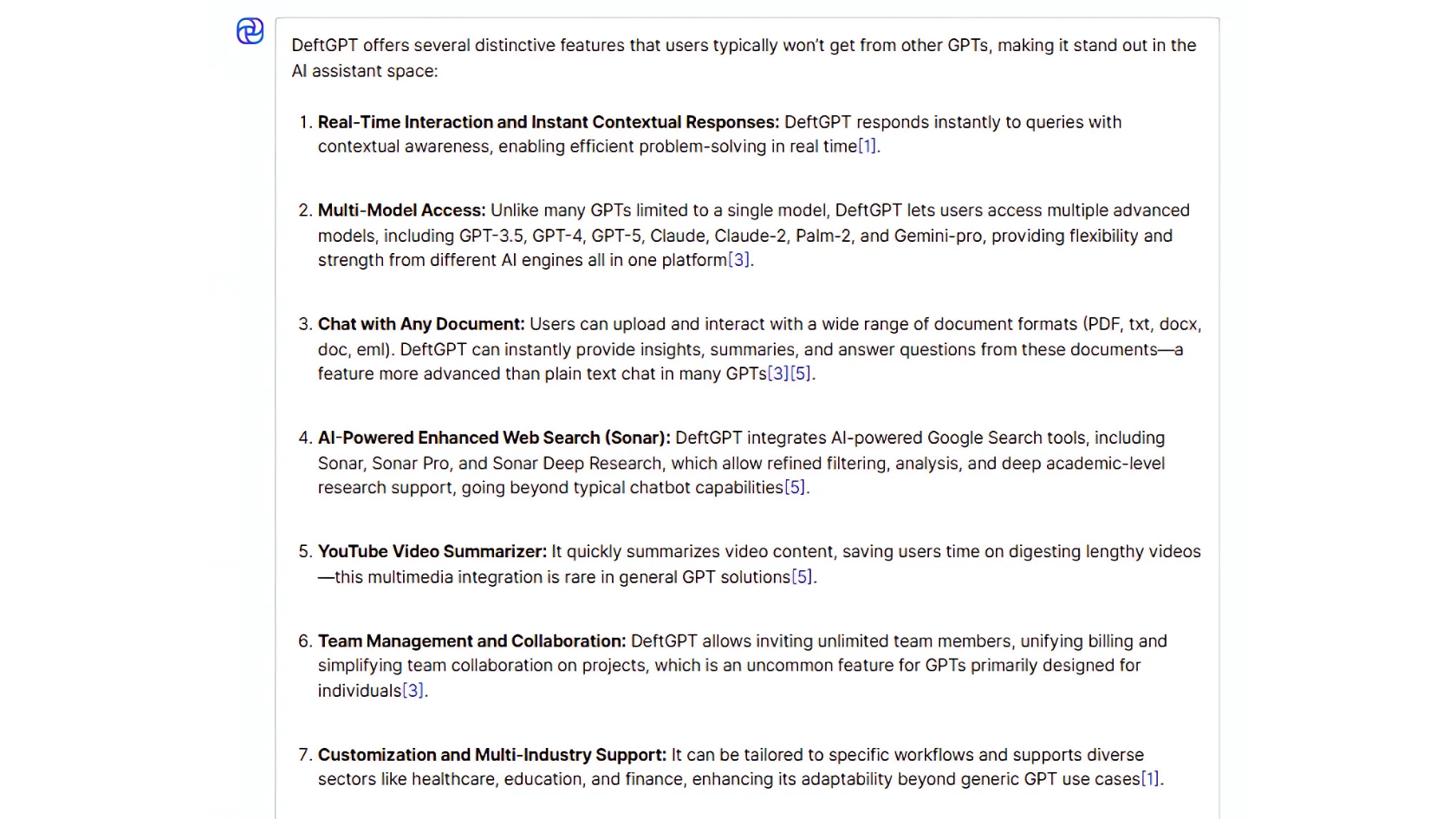What Are People Using AI Image Generation Tools For, And Why DeftGPT Is the Best Choice for your AI Image Generation Needs.
AI image generation is one of the most exciting advancements in technology today. With just a few words, you can create stunning visuals, realistic photos, or unique digital art in seconds, something that once required expensive design software or hiring a professional.
From businesses to students to everyday creatives, people everywhere are discovering how powerful AI-generated visuals can be. But while many platforms offer this feature, DeftGPT’s AI Image Generator stands out as a smarter, more versatile tool that goes beyond the basics.
In this blog, we’ll explore the top ways people are using AI image generation tools, and how DeftGPT makes each of these easier, faster, and more impactful.
1. Advertising & Marketing
One of the biggest uses of AI image generation is in advertising. Businesses need eye-catching content to stand out on crowded social media feeds, websites, and ad campaigns. Instead of spending hours searching for stock photos, or paying for custom shoots, AI makes it possible to create original marketing visuals instantly.
Examples of use cases:
- Social media graphics that match brand aesthetics.
- Product mockups for online stores.
- Ad creatives tailored for different platforms (Facebook, Instagram, TikTok).
2. Art & Creative Projects
There’s a common misconception that AI will “replace” human creativity. The truth is, AI tools like image generators are not substitutes for imagination, they’re amplifiers of it. For artists, writers, and designers, AI acts as a creative partner that removes barriers, speeds up workflows, and sparks new ideas.
Think of it this way: in the past, an artist might have spent hours sketching concept art just to test an idea, or a writer might have struggled to describe a scene for an illustrator to bring to life. Now, with AI, those first drafts and visual explorations can be generated in minutes. This doesn’t eliminate the artist’s role, it frees them to focus on refining, storytelling, and adding their personal touch.
Examples of use cases:
- Digital artists creating concept art or illustrations.
- Authors designing custom book covers or character visuals.
- Musicians generating album artwork or posters.
3. Everyday Image Use
AI image generation isn’t just for professionals, it’s becoming part of everyday life. People are using it to make personalized content, fun visuals, and unique digital assets.
Examples of use cases:
- Profile pictures for social media.
- Custom backgrounds or wallpapers.
- Memes, stickers, and quick edits for personal sharing.
Beyond Images: Why DeftGPT Does More
Here’s where DeftGPT sets itself apart: it’s not just an image generator. It’s a complete AI productivity platform. That means while you’re creating visuals, you also get access to:
Multi-Model Access: Use GPT-3.5, GPT-4, GPT-5, Claude, Gemini, and more.
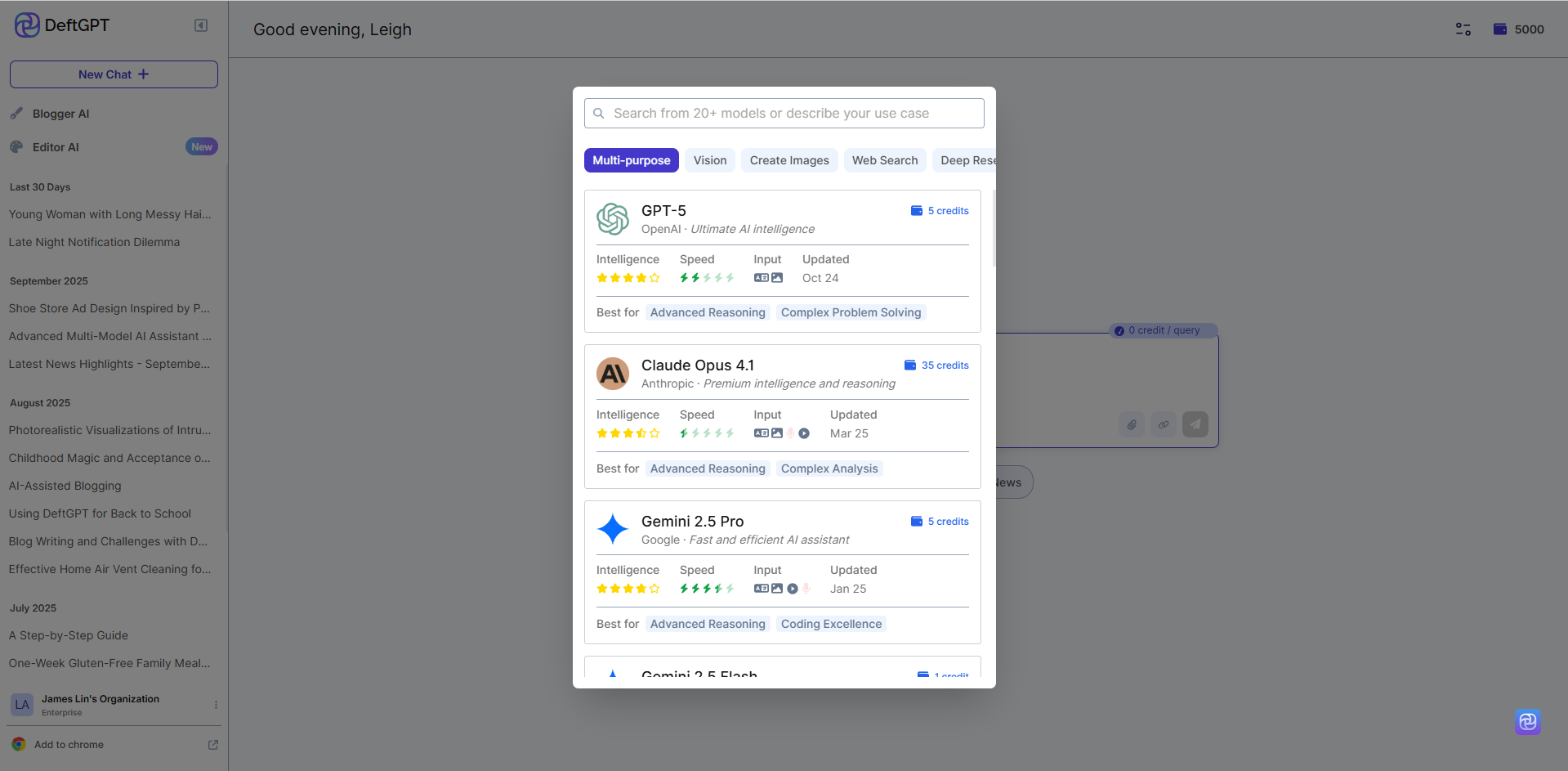
Document Chat: Upload PDFs, Word docs, Excel files, or emails and ask questions.
AI-Powered Research: Use DeftGPT Sonar for academic-level Google searches.
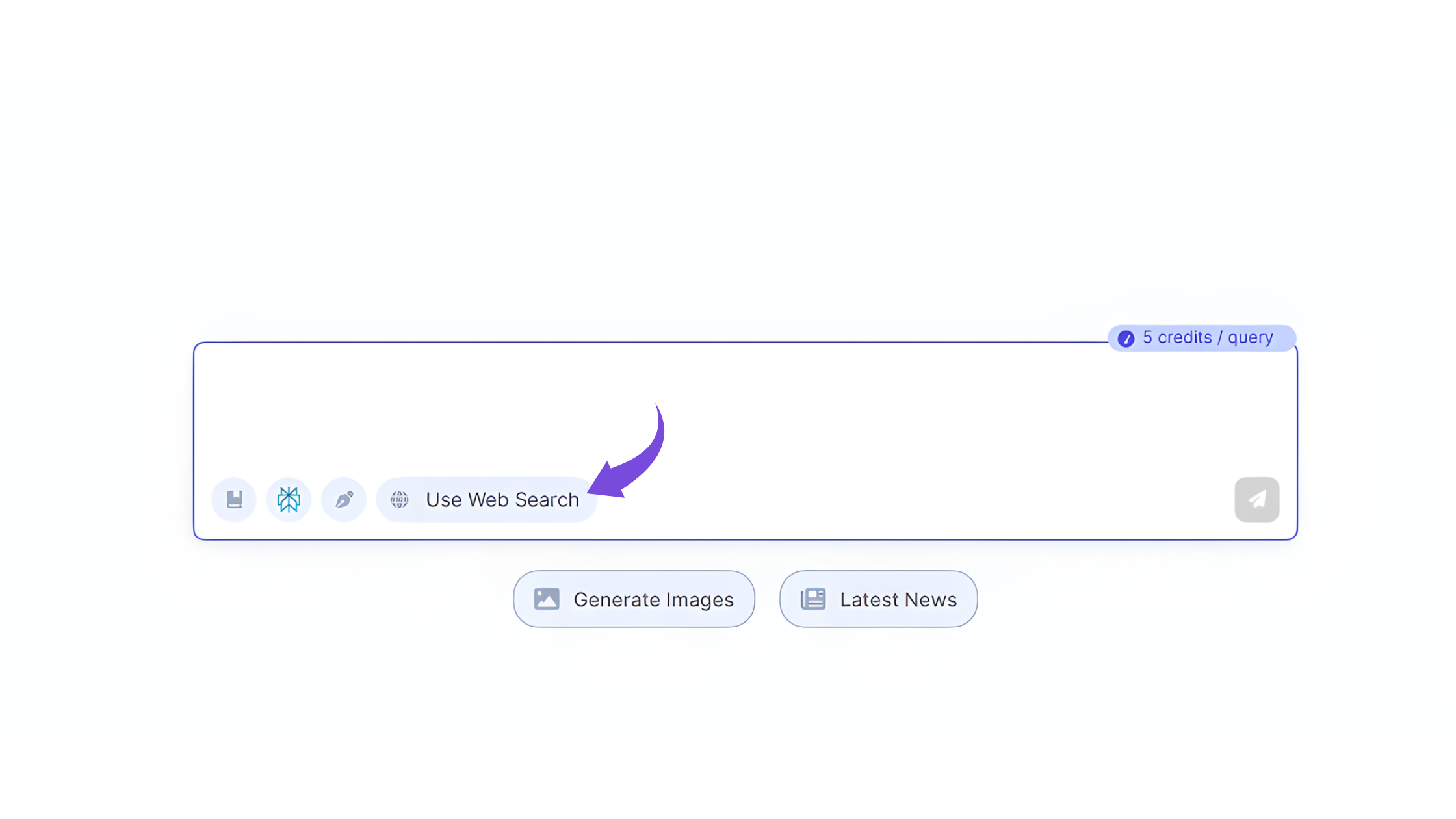
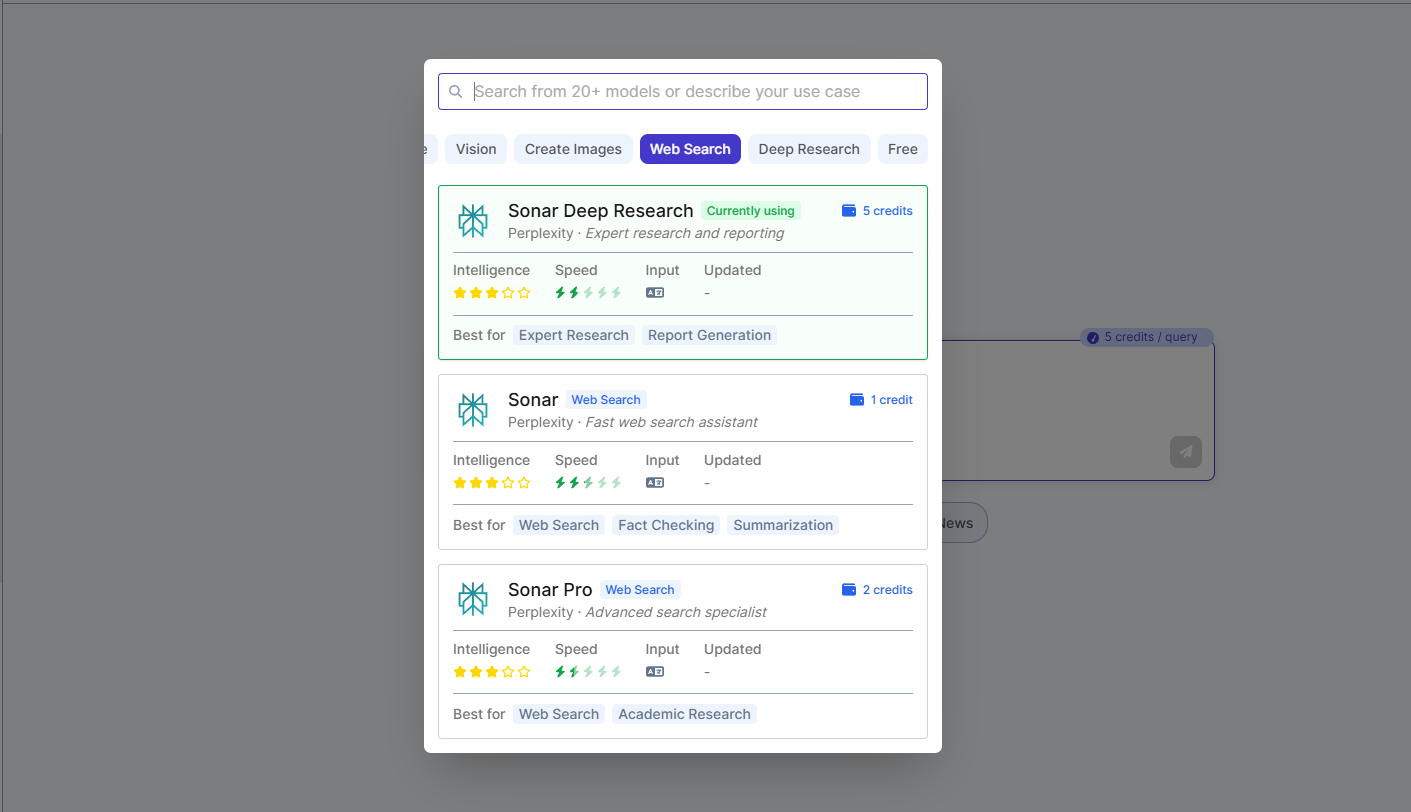
Video Summaries: Get quick summaries of long YouTube videos.
Team Collaboration: Share projects, unify billing, and manage teams with ease.
So whether you’re creating a marketing campaign, writing a blog, or analyzing a business report, DeftGPT gives you everything in one place.
Try it for yourself! Head over to deftgpt.com and start turning your ideas into reality.
Read next: Is SuperGrok Worth It? Features, Benefits, Limitations, and Why DeftGPT Is a Smarter Choice