In a world of overwhelming PDFs, research papers, contracts, and reports, “Talk to Document” features are quickly becoming must-have productivity tools. If you’ve used DeftGPT or a similar AI-powered document reader, you probably already know it can answer basic questions from your files.
But here’s the truth: this feature can do so much more than you think. Let’s unlock the full potential of “Talk to Document” from hidden tricks to advanced use cases that can completely transform how you work with documents.
1. Ask Complex, Multi-layered Questions
Most people stop at simple queries like “What is the summary of this paper?” But you can go much deeper.
Try this:
“What are the key arguments in the second half of the document, and how do they compare with the author’s conclusions?”
The AI will reference multiple parts of your file and deliver an intelligent, layered response. It’s like having a personal analyst on standby.
2. Compare Across Multiple Documents
Did you know that with the right tool like DeftGPT, you can upload multiple documents and ask questions across all of them?
Examples:
- “What do these three case studies say about climate policy in Southeast Asia?”
- “Which document contains the most favorable clause for the vendor?”
This is a game-changer for students, lawyers, and researchers juggling multiple sources at once.
3. Extract Specific Data Points
Looking for numbers, names, definitions, or deadlines buried in a 60 page document? Just ask.
Use prompts like:
- “List all the dates mentioned in this file.”
- “What are the side effects of the drug listed in Section 3?”
- “Pull out the names of all stakeholders mentioned.”
Way faster than manually skimming through every page.
4. Summarize by Section, Topic, or Tone
You don’t have to settle for a basic one-paragraph summary. Get creative with how you want information condensed.
Examples:
- “Summarize only the conclusion section.”
- “What is the tone of the executive summary?”
- “Give me a bullet list of all the main points in Chapter 4.”
Tailored summaries = smarter reading.
5. Translate and Rewrite In Real-Time
Struggling with overly complex language? Ask the AI to rephrase content or translate it to another language within context.
Try asking:
- “Can you rewrite this paragraph at a 9th-grade reading level?”
- “Translate the introduction to Spanish.”
- “Summarize this paragraph in plain English.”
Ideal for accessibility, learning, and even content repurposing.
6. Create Action Items from Text
One overlooked trick: turning static documents into dynamic to-do lists.
Example:
“List all the action items mentioned in this meeting transcript.”
You’ll instantly get a checklist of tasks, responsibilities, or deadlines.
Great for team projects, legal reviews, and strategic planning.
7. Build Citations and References Automatically
Doing research? Save time by having AI help format your references.
Ask:
- “Cite this paragraph in APA style.”
- “Give me a bibliography of all the sources mentioned in the document.”
Perfect for academic writers and students.
8. Detect Gaps, Biases, or Conflicts
The AI can even help you evaluate the quality of a document.
Prompts like:
- “Does the author show any bias?”
- “Are there any logical fallacies in the argument?”
- “Is there missing evidence for the claims made in section 2?”
This takes critical reading to the next level.
9. Find the Hidden Gems
Have a huge file with 100+ pages? Don’t just summarize, ask for the gold.
Try:
- “What is the most quoted sentence in this document?”
- “Show the most impactful or controversial statement.”
Ideal for pulling highlights from interviews, speeches, or opinion papers.
10. Brainstorm Content Based on the Document
You can even use Talk to Document as a content assistant.
Ask:
- “Based on this white paper, what kind of blog topics could I write?”
- “Turn this FAQ section into social media content.”
You can turn one document into dozens of content ideas without lifting a finger.
How to Use the “Talk to Document” Feature in DeftGPT (Step-by-Step)
Step 1: Go to DeftGPT
- Visit deftpdf.com/deftgpt and log in or create a free account.
Step 2: Upload Your Document(s)
- Click the “Upload File” button and select one or more PDFs, Word docs, or other supported formats from your computer.
Step 3: Start Asking Questions
- In the chat box, type your question. Try things like:
- “Summarize this document in 3 bullet points.”
- “What are the main takeaways from section 4?”
- “List all deadlines mentioned.”
- “Compare the introductions from both files.”
- “Summarize this document in 3 bullet points.”
DeftGPT will instantly analyze the content and give you a clear, contextual response.
Step 4: Refine, Follow Up, and Explore
- You can follow up with deeper questions like:
- “Can you explain that in simpler terms?”
- “What evidence supports the claim in the last paragraph?”
- “Can you explain that in simpler terms?”
You’re not limited to one shot queries. It remembers your document context in real time.
Final Thoughts
The “Talk to Document” feature is more than just a fancy search tool, it’s an intelligent, interactive way to understand, extract, and repurpose information. Whether you’re reading for insight, summarizing for speed, or brainstorming for creativity, this tool can do far more than you probably realized.
So next time you open a PDF, don’t just scroll through it. Talk to it. Ask it questions. Challenge it. Let it work for you.
Bonus Tip: Use more specific prompts for better results. The more context you give, the smarter the AI gets.
Have a favorite way to use the “Talk to Document” feature? Drop it in the comments or share it with your team, you might just save someone a few hours (or days) of work.
Read next: The Best AI Methods to Summarize Long Reports Accurately
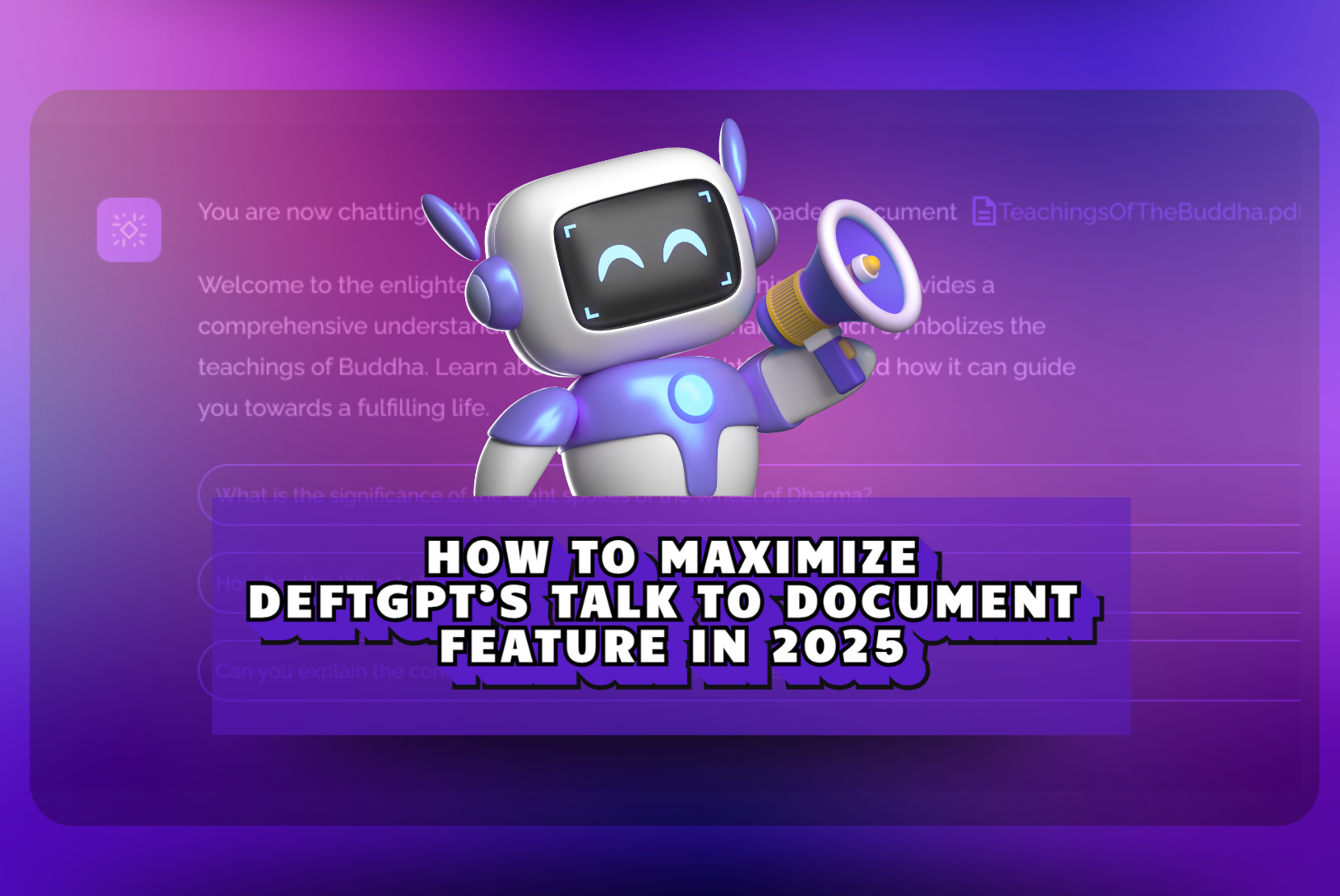
Leave a Reply